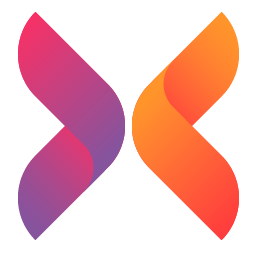How to upload Android App on the Google Play Store
To Upload App on the Google Play Store:
- Create a developer account.
- Create a merchant account for Google Wallet, and link it to your developer account.
- Upload the app on the Google Play Store.
- Upload the Android Package Kit.
- Prepare your store list.
- Add a content rating.
- Choose the pricing and distribution model.
- Publish the application.
First: How do I create my own developer account on google play store?
This is done in four simple steps, namely:

- Log in with your Google account.
- Accept the developer agreement.
- Pay the registration fee.
- Complete the account details.
Second: What is the importance of a merchant account for Google Wallet? How do I create it and link it to my developer account?

A merchant account is required to receive payments made by users for downloading the app or for purchases made within it, and all payments are received via it.
As for creating it, it will be in seven simple steps:
- Log in with your developer account.
- Go to the menu and click on (Reports).
- Determine the financial reports.
- Click (Set up a merchant account now).
- Add business details.
- Click (Submit).
- The merchant account will be linked to your developer account.
Third: How do I upload the app to the Google Play Store?
The following steps do this:
- From the “Menu” option select all applications.
- Click “Add a New Application”.
- Choose the default language from the dropdown list.
- Add a title for your app, no more than 30 characters long.
You will have two options to continue uploading the app; either upload the APK package or create a store menu.
Fourth: What is the Android Package Kit? How do I upload it?

Android Package Kit is a file format for the Android system, which stores, distributes, and installs applications on Android devices.
The Android Package Kit file can be uploaded by dragging and dropping it, or by browsing and navigating through the following steps:
- From the menu choose (Version Management).
- Define application versions.
- Choose the release type for the first release of an internal test, a closed test, an open test, or a production version.
- Choose (Create version).
- Follow the instructions to download the Android Package Kit files.
If you plan to test your app among specific users, choose from internal testing, closed testing, or open testing.
If you are ready to present your app to the public, choose the production version.
It is recommended that you thoroughly test the app with a smaller audience before a massive launch.
Fifth: What is required to prepare the store menu?

Here you will be asked to fill in information about your app to upload it to the Google Play Store.
You can either complete the information in one time or save a draft and come back later to complete it.
We recommend that you consult your marketing and branding team to complete this step, and create the correct application profile your business needs.
Here’s what you’ll do:
- Add a title for the application (up to 50 characters), a short description (up to 80 characters), and a full description (up to 4000 characters).
- Compile application screenshots, images, icons, videos, and other graphic content.
- Add a translation to your app in other languages (you can either buy the translations or add your own translated version).
- Classify your application into a suitable category.
- Add your contact details so that users can communicate with you.
The information you enter will create the personality of the app in the users’ minds, and this will help them decide whether or not they want to download the app.
So be careful, accurate, and clear!
Sixth: What is the importance of adding content classification?

The content rating helps attract the relevant audience to the app, and there is a high probability that the app will be removed from the Google Play Store if it is not rated well and properly.
Therefore, select the application in the Play Console, and click on Store Presence from the menu.
And make sure to provide accurate information and correct classification, because wrong evaluation will not only mislead users but also suspend or remove the application from the Google Play Store.
Seventh: Choosing the pricing and distribution model:

You can choose your app to be either paid or free.
The Google Play Store allows you to change from a paid application to a free application, but the opposite is now allowed.
So be careful when choosing your pricing model.
Once done, choose the countries in which you want to distribute your app (all countries or specific countries).
You can also choose specific Android software and devices for your application.
Note :
If you have not yet started your e-commerce, you can visit Xcart, which provides you with a variety of plans that help you create your online store in a professional way, and start achieving many revenues.
Eighth and last: publish the application:

Before anything else, go back and make sure to complete all the previous steps before you click (Publish Application).
You will be notified of any warnings, missing information, or other errors that may be a problem.
After that, you can publish the application to the countries you specified, and you can also get popular Android applications.
Conclusion:
Be aware that the task does not end by simply creating and uploading the applications, as there are millions of applications on the Google Play and Apple Store stores, and it will be necessary here to be committed to an active marketing strategy to show your application to users.
And you must always remember that running the application is not a one-time job. Rather, it requires continuous efforts to make it successful, develop, and remain in the competitive field.